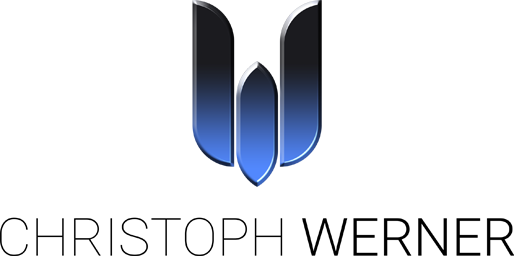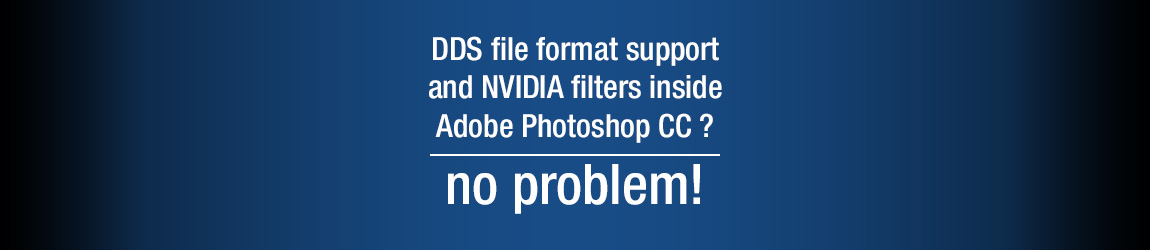Hint: How to setup DDS support inside Adobe Photoshop CC
Do you know this?
You have a fresh Adobe Photoshop CC installation, but can not open DDS files or use the NVIDIA photoshop filters! Don’t worry! There is an easy solution for this.
NVIDIA is currently not supporting the CC (Creative Cloud) version of Photoshop. Neither for their filters plugin nor the DDS file format that can be found here -> NVIDIA photoshop filters. – Actually…
Here is the solution for all users who need the NVIDIA filters and the DDS file support inside Photoshop CC:
- Create a directory called Filters in the Plug-ins folder of your Photoshop CC installation.
- Copy the NormalMapFilter64.8bf file from the Photoshop CS6 Filters folder or another installation into the new Photoshop CC Filters folder (Don’t forget: „64“ in the filename represents the 64 bit version!)
- Copy the dds64.8bi file from the CS6 File Formats folder into the existing Photoshop CC File Formats folder
Restart Photoshop CC.
Now all filters should work as expected and you can import and export your work into the DDS file format as usual.